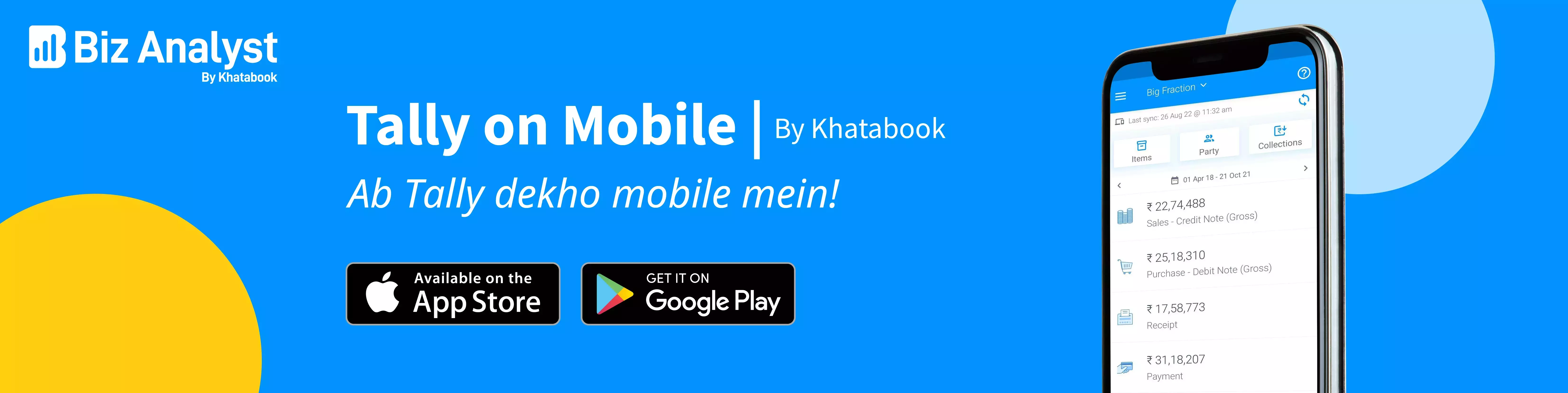Tally ERP is accounting software used by many companies to document their day to day data of their businesses. It was created for the Windows operating system. Tally ERP 9 is simple yet provides comprehensive business functions like finance, accounting, sales, inventory, point of sales, manufacturing, costing, payroll, etc. There are many versions of Tally ERP available. From the first version of Tally from 1990 to Tally 3.0, Tally 18 being the newest, most updated version.
Did you know? Tally Cloud is the online version of Tally and can be used on any platform including macOS. Tally ERP works in any browser on a Mac and includes all the features of the desktop version of Tally on Windows.
Tally ERP and its compatibility with Mac
Did you know tally is the most used ERP softwares available out there in the market? The Tally software solution is used by Windows users, but how to use it on Mac? The other users who don't have windows find it difficult to comply with the help of Tally's support. This makes the users unable to use Tally for Mac. With its productive features Tally software can be used even for Mac. To know how, keep reading!
Tally ERP software is a Windows solution, developed for Windows-based systems developed by Microsoft itself.
- Tally ERP, the most famous accounting software, is made use of by many businesses.
- For auditing and accounting purposes, this software is used.
- Tally ERP is the most efficient solution used worldwide which provides maximum performance at the minimum amount of time. It is very secure and is cost-effective.
Does the Tally ERP solution work on Mac? Yes, definitely. The Tally ERP software is compatible with Mac OS. However, this is possible by resorting to some indirect techniques.
Also read: Tally ERP 9: What Is It and How Can I Use It?
Different ways to install Tally software on Mac
There are no direct ways to access Tally on Mac. Tally ERP on Mac OS can be run in four different ways. They are as follows:
Install boot camp assistant under the utility folder
- From the official Microsoft site, download Windows 10 ISO disk image.
- Click on continue
- Pick the desired USB drive and choose the windows ISO image.
- A copy of your pen drive needs to be kept in another location because the Mac system will format it.
- To accept the partition size, you need to click on install, and you can use the divide equally button to change the partition size.
- Download tally accounting software tally ERP 9 on Mac on a windows partition.
- Now you can use Tally ERP 9 on Mac whenever you want.
1. Dual booting or splitting hard disc:
When you run two operating systems on a single computer, it is known as dual-booting. Let’s understand this better. You can run Windows OS and Mac OS on a single PC. You then boot loader tools e.g. boot camp, which helps to dual boot your system and install Windows OS on the Mac Tally data files where a partition is created on the Mac hard drive, and Windows operating system is installed. You can download the tally software in this guest window. Remember to choose the Windows operating system when you open your system to work on the Tally.
Advantages:
- Tally ERP or any other softwares can be used on Mac.
- Using this technique a user can save the cost of hardware since two OSes run in one hard disk space.
Disadvantages:
- Downloaded and stored files cannot be accessed from one Operating system to another.
- This gives limited storage to a user since only one hard disk is evolved.
2. Crossover or Wine:
Tools like wine or crossover allow users to run a Windows application on the Mac OS. This procedure or technique creates another layer between the Mac OS and the running Windows program.
Advantages:
- It eliminates the need to install another operating system and provides versatility.
- Paying for the Windows licence is not necessary.
Disadvantages:
- This is difficult for the user to configure and install the software as it doesn't provide any support to the newer versions of the Tally ERP.
- Due to this installation must be done again and again when the newer version is released.
3. Virtualization of Tally ERP on Mac OS:
Tally ERP software can be downloaded with the help of programs like V Box and parallel desktop. This allows a user to build a virtual machine on the Mac OS, just like dual booting.
Advantages:
- Users can use both Windows as well as Mac application software on both operating systems.
Disadvantages:
- It's very likely that the users may have speed-related problems.
- Swapping between the operating systems will be more challenging.
4. Tally ERP on Cloud
Tally on Cloud is the fastest and most simple way to work from the office. It is a safe and secure way of installing optimised cloud infrastructure. It is highly cost-effective and a reliable way from any device that has an OS.
Remote Desktop Protocol (RDP) – You need to install this to be able to access Tally from the cloud on your Mac. Your desktop can feature Tally from anywhere with the help of RDP which uses virtual technology to run the user-based Tally account. The RDP function is enabled on the Cloud service provider by your Tally account which can be accessed using the RDP client on any operating system. Cloud service providers specialise in the preparation of cloud infrastructure. Once the user starts his or her RDP client account, the Tally account gets activated automatically. The service provider will give all the URLs and any other credentials for the Tally account to access it regularly.
Advantages:
- Very easy to use with just a regular internet connection and a cloud infrastructure.
- Real-time data.
Disadvantages:
- If there's no internet connectivity then you'll not be able to access Tally ERP.
Also read: How to do Payroll Management in Tally ERP 9
Choosing Tally on Cloud
There are numerous reasons for choosing Tally on Cloud for Mac operating systems. Below are a few reasons why:
-
Very time-efficient
There's no need to install any other software. There are no complexities involved in this method. All the user needs to do is sign up or log in to the cloud to get started. It just takes a few minutes to start the setup.
-
The configuration process is seamless
Firstly a user needs to install an RDP client on their MacBook to get started. After this, all they need is their Tally ERP credentials to get started. You can then use Tally ERP on Windows or Mac operating systems this way.
-
Remote access
A user can access Tally ERP from any place at any time, from anywhere. This is that simple to use. There's no requirement for any fast internet connectivity. Just requires a 3G network and viola! That's all. It can be accessed from your mobile phone networks as well. It's that simple and easy.
-
Auto Data Backup.
Data backup is made easier for users who use the cloud for Tally ERP. It automatically backups making it user-friendly as well as secured and stable servers.
Also read: Shortcut Keys in Tally Prime
Conclusion:
Tally ERP software is mainly used by users of Windows. It's difficult to use via a Mac operating system or any other operating system as it's made specifically for Windows users. Hence, there's no specific way to download Tally ERP for Mac. But there are indirect ways to use Tally ERP on Mac such as opting for dual-booting or using virtualisation techniques. You can also use software like Wine or Crossover, or even use Cloud for Tally.
Do you have issues with payment management and GST? Install the Biz Analyst App, a friend-in-need and one-stop solution to manage the accounts, make ledgers, and even do data entry. Try it today!